How to record video on Canon 70D: a comprehensive guide from settings to techniques
As a classic mid-range SLR camera, Canon 70D is favored by photography enthusiasts and professional users for its video recording function. This article will introduce in detail the recording operation steps, parameter settings and practical tips of Canon 70D to help you quickly master the recording function.
1. Basic operations of Canon 70D video recording
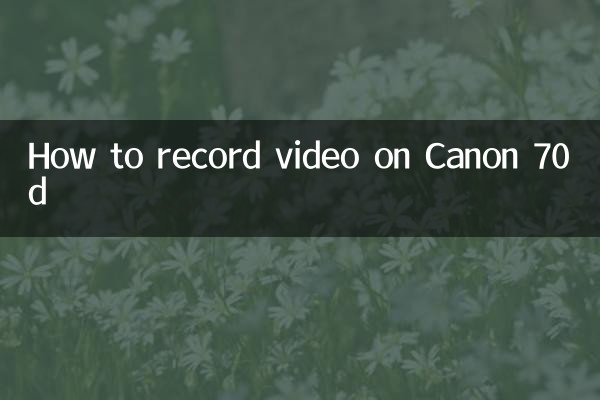
1.Switch to video mode: Rotate the mode dial on top of the camera to Video Capture mode (usually labeled with a video camera icon).
2.Turn on live view: Press the "Live View/Video Recording" button on the back of the camera (usually marked with a red dot) to enter the video recording interface.
3.Start/stop recording: Press the "Live View/Video Recording" button again to start recording. The screen will display a red dot and timer during the recording process. To stop recording, press the same button again.
| Operation steps | Button/operation |
|---|---|
| Switch to video mode | Rotate the mode dial to the video icon |
| Turn on live view | Press the Live View/Video Record button |
| Start/stop recording | same button control |
2. Key parameter settings
1.Resolution and frame rate: Enter the menu → "Video Settings" and select a suitable combination of resolution and frame rate. Canon 70D supports the following options:
| resolution | Frame rate options | Applicable scenarios |
|---|---|---|
| 1920×1080 | 30p/25p/24p | HD video production |
| 1280×720 | 60p/50p | High-speed sports shooting |
2.focus mode: It is recommended to use the "Continuous Auto Focus (Servo AF)" mode, which can continuously track moving subjects during recording.
3.Audio settings: The built-in microphone supports mono recording. If you need higher quality audio, you can connect an external microphone through the 3.5mm interface.
3. Advanced skills
1.Manual exposure control: In video mode, shutter speed, aperture and ISO can be adjusted through the Q key menu. It is recommended that the shutter speed be set to 2 times the frame rate (for example, 1/60 second for 30 frames).
2.Use ND filter: In strong light environments, use a neutral density filter (ND) to avoid overexposure and obtain a more natural motion blur effect.
3.Stable shooting solution:
4. Frequently Asked Questions
| question | solution |
|---|---|
| Recording time limit | The maximum length of a single session is 29 minutes and 59 seconds (limited by file size) |
| Video file too large | Transfer files regularly and use high-speed memory cards (Class 10 and above) |
| Autofocus is not sensitive | Replace the STM ultrasonic motor lens or switch to manual focus |
5. Recommended accessories
1.memory card: It is recommended to use an SD card with UHS-I or above specifications, with a capacity of at least 32GB.
2.external microphone: Directional microphones such as Rode VideoMic Pro+ can significantly improve audio quality.
3.Auxiliary equipment: Tripods, slide rails, stabilizers, etc. can enhance the shooting effect.
Through the above settings and techniques, you can fully utilize the video shooting potential of Canon 70D and create professional-level imaging works. Remember to practice shooting in different scenes regularly and gradually master various advanced functions.
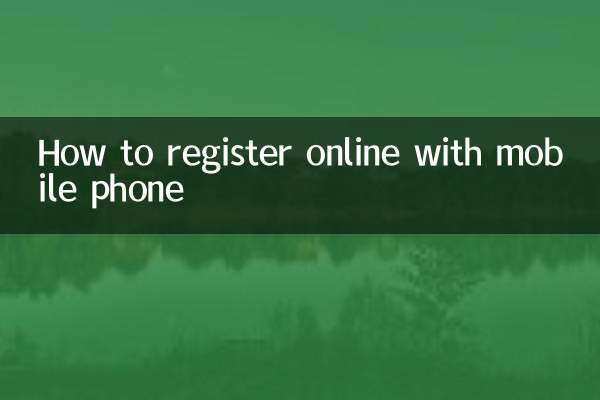
check the details
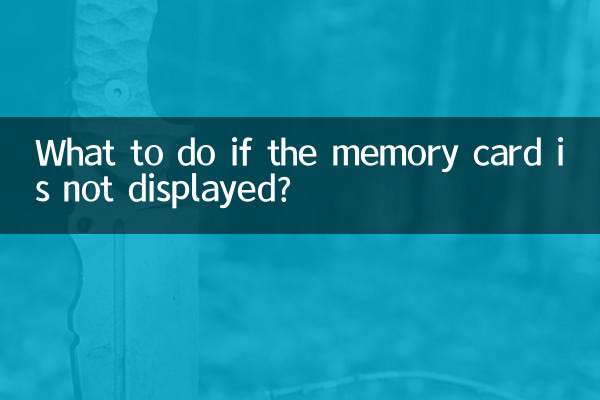
check the details