How to access the Internet on a laptop without a network cable
In modern life, laptops have become an important tool for our work, study and entertainment. However, sometimes we encounter situations where the laptop does not have a network cable interface or cannot use a wired network. This article will introduce you in detail how to access the Internet when your laptop does not have a network cable, and attach relevant data and operation steps to help you easily solve Internet access problems.
1. Wireless network connection method
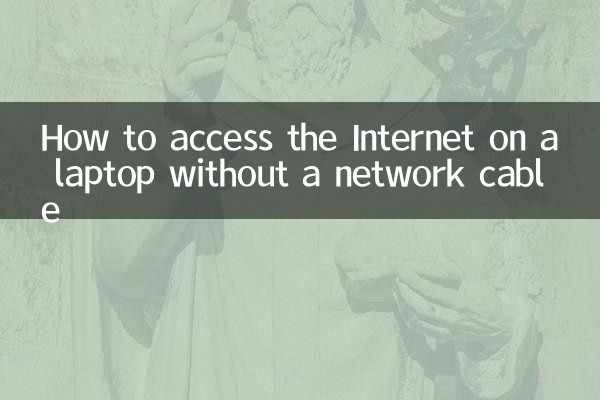
Wireless networks are currently one of the most commonly used ways to access the Internet, especially at home, in the office, or in public places. Here are some common wireless network connection methods:
| method | Applicable scenarios | Advantages | Disadvantages |
|---|---|---|---|
| Wi-Fi | Home, office, public places | Fast speed and high stability | Depends on router, signal range is limited |
| Mobile hotspot | Mobile office or emergency | Portable, no additional equipment required | Consumption of mobile phone data, slow speed |
| USB wireless network card | Old laptops don’t have built-in wireless cards | Plug and play, low price | Requires additional equipment purchase |
2. Use mobile hotspots to access the Internet
If your laptop does not have a network cable port and there is no available Wi-Fi network around, a mobile hotspot is a quick solution. The following are the specific steps:
1. Open the "Settings" app on your phone and find the "Network & Internet" or "Mobile Hotspot" option.
2. Turn on the "Mobile Hotspot" function and set the hotspot name and password.
3. In the Wi-Fi settings of your notebook, find the name of your mobile hotspot and enter the password to connect.
Note:Using mobile hotspots will consume your mobile data traffic, so it is recommended to use it when you have sufficient traffic.
3. Use USB wireless network card
If your laptop does not have a built-in wireless network card, you can use a USB wireless network card to access the Internet wirelessly. The following are purchasing and usage suggestions:
| brand | Model | price range | Applicable system |
|---|---|---|---|
| TP-Link | TL-WN725N | 50-100 yuan | Windows 7/10/11 |
| Xiaomi | USB wireless network card | 80-120 yuan | Windows/macOS |
| D-Link | DWA-131 | 100-150 yuan | Windows/macOS/Linux |
Usage steps:
1. Insert the USB wireless network card into the USB port of the notebook.
2. Install the driver (some network cards support plug-and-play).
3. Search for and connect to available wireless networks in the notebook's Wi-Fi settings.
4. Share network via Bluetooth
If both your laptop and mobile phone support Bluetooth function, you can also share the mobile phone's network through Bluetooth. Here are the steps:
1. Turn on the Bluetooth function of your mobile phone and notebook and pair the devices.
2. In the "Network Sharing" settings of your phone, turn on the "Bluetooth Sharing Network" option.
3. In the network settings of the notebook, select the network to connect to the mobile phone via Bluetooth.
Note:Bluetooth tethering is slower and is only suitable for temporary use.
5. Other alternatives
In addition to the above methods, you can also consider the following alternatives:
| Plan | Description | Applicable scenarios |
|---|---|---|
| 4G/5G Internet card | Insert the SIM card and access the Internet directly through the mobile network | Long-term mobile office |
| powerline adapter | Transmitting network signals over home power lines | Home network extension |
| Public Wi-Fi | Use free Wi-Fi provided by cafes, libraries, etc. | Temporary Internet needs |
6. Summary
When your laptop does not have a network cable interface, you can access the Internet wirelessly in a variety of ways. Wi-Fi and mobile phone hotspots are the most commonly used methods, while USB wireless network cards and Bluetooth shared networks are suitable for specific scenarios. In addition, 4G network cards and powerline adapters can also provide you with stable network connections. Choose the appropriate method according to your actual needs to ensure you can enjoy the Internet anytime and anywhere.
I hope this article can help you solve the problem of connecting to the Internet without a network cable on your laptop. If you have other questions or suggestions, please leave a message in the comment area for discussion!

check the details
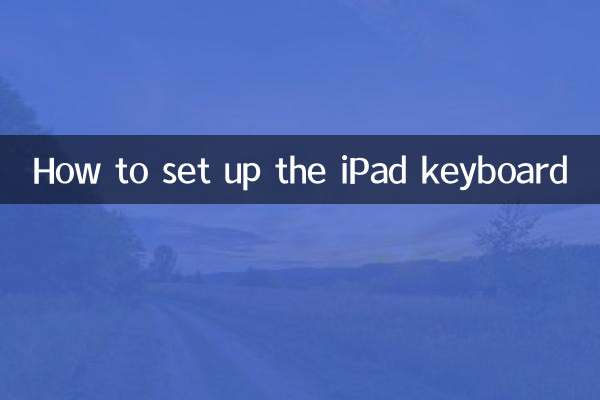
check the details